Blocking All Internet Access Except Specific Programs in Windows

Blocking All Connections and access to Internet
- Go to “Windows Firewall with Advanced Security“
- Action => Properties
- In Domain Profile, Private Profile and Public Profile, Select “Block” next to Outbound Connections
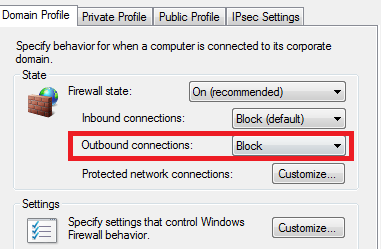
Allowing Specific Application to Access the Internet
Right Click on Outbound Rules, and create a new filter
Select “Program” to allow a specific program to access the internet
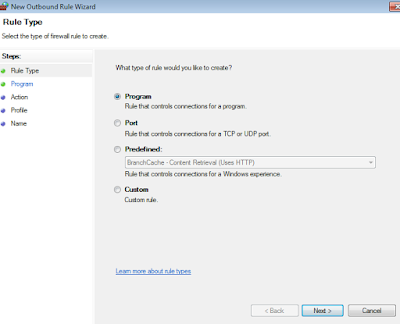
Choose the path of the program, in this case I’ll choose “Firefox”
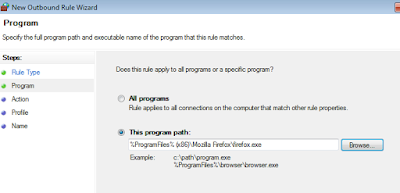
Choose the Action, for example, allow the connection
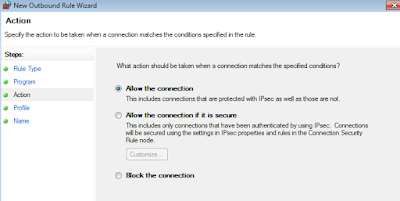
Choose the connection profile (private, public…), I’ll choose all of them in my case
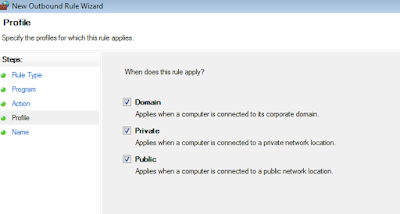
Give it a name to remember it
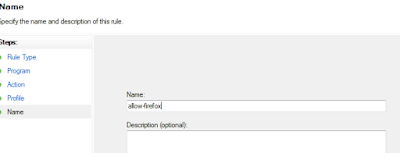
That’s it!
Any suggestions or comments? Kindly post them below!