How To Install OpenVPN on CentOS 7
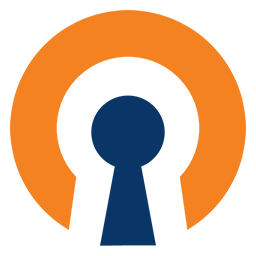
Installing OpenVPN on CentOS 7
Install the Epel package:
rpm -Uvh https://dl.fedoraproject.org/pub/epel/epel-release-latest-7.noarch.rpm
Install OpenVPN:
yum install openvpn
Install easy-rsa
yum install easy-rsa
Copy the easy-rsa to openvpn
cp -R /usr/share/easy-rsa/ /etc/openvpn/
Clean the current certificate if any exist and generate a new one:
cd /etc/openvpn/easy-rsa/2.0
source ./vars
./clean-all
./build-ca
Build key server
./build-key-server server
Make sure to sign and commit the certificate by clicking “y” when prompted.
The “server” in fuchsia will be used in this entire tutorial, you may rename it to anything else.
Build the Client Certificate to be used for authentication:
./build-key client
Make sure to sign and commit the certificate by clicking “y” when prompted.
The “client” in green will be used in this entire tutorial, you may rename it to anything else.
Build Diffie Hellman key exchange (This may take a while)
./build-dh
Create OpenVPN configuration file:
vi /etc/openvpn/server.conf
and copy/Paste the below:
port 1194 #- port
proto udp #- protocol
dev tun
tun-mtu 1500
tun-mtu-extra 32
mssfix 1450
reneg-sec 0
ca /etc/openvpn/easy-rsa/2.0/keys/ca.crt
cert /etc/openvpn/easy-rsa/2.0/keys/server.crt
key /etc/openvpn/easy-rsa/2.0/keys/server.key
dh /etc/openvpn/easy-rsa/2.0/keys/dh2048.pem
server 10.8.0.0 255.255.255.0
push “redirect-gateway def1”
push “dhcp-option DNS 8.8.8.8”
push “dhcp-option DNS 8.8.4.4”
user nobody
group nobody
keepalive 5 30
comp-lzo
persist-key
persist-tun
status 1194.log
verb 3
tls-server
cipher AES-256-CBC
Enable IP Forwarding:
vi /etc/sysctl.conf
change (or Add)
net.ipv4.ip_forward = 0
to
net.ipv4.ip_forward = 1
and save the settings
sysctl -p
Add OpenVPN to systemctl
systemctl -f enable openvpn@server.service
Start OpenVPN
systemctl start openvpn@server.service
Configure Firewalld:
firewall-cmd –permanent –zone=public –add-service openvpn
firewall-cmd –permanent –zone=public –add-masquerade
firewall-cmd –reload
Configure CSF:
If you use CSF firewall, copy and paste the following into csfpre.sh, make sure to replace xxx.xxx.xxx.xxx by your server’s IP address:
iptables -A FORWARD -m state –state RELATED,ESTABLISHED -j ACCEPT
iptables -A FORWARD -s 10.8.0.0/24 -j ACCEPT
iptables -A FORWARD -j REJECT
iptables -t nat -A POSTROUTING -s 10.8.0.0/24 -o eth0 -j MASQUERADE
iptables -t nat -A POSTROUTING -j SNAT –to-source xxx.xxx.xxx
and save (:w) and quit editing the file (:q)
Modify CSF configuration file to allow the port number you chose earlier
If you use CSF, you will have to open the port in UDP or TCP, depends on what you’ve chosen:
vi /etc/csf/csf.conf
and save (:w) and quit editing the file (:q)
Restart CSF
csf -r
Installing and Configuring the OpenVPN Windows Client.
Download & Install OpenVPN.
It can be downloaded from openvpn.com
Go to OpenVPN configuration path.
For windows 32bit: (C:Program Files (x86)OpenVPNconfig by default).
For windows 64bit: (C:Program FilesOpenVPNconfig by default).
Create a new file called server.ovpn and add the below to it:
client
dev tun
proto udp
remote xxx.xxx.xxx.xxx 1194 # – Your server IP and OpenVPN Port
resolv-retry infinite
nobind
tun-mtu 1500
tun-mtu-extra 32
mssfix 1450
persist-key
persist-tun
ca ca.crt
cert client.crt
key client.key
auth-nocache
comp-lzo
reneg-sec 0
tls-client
cipher AES-256-CBC
verb 3
Make sure to replace xxx.xxx.xxx.xxx by your server’s IP address, and 1194 by the port you chose above.
Add server certificate:
Open the below file on the server and copy its content:
vi /etc/openvpn/easy-rsa/2.0/keys/ca.crt
Create a new file called ca.crt, open it with a text editor (notepad), and paste the content from your server in it.
Add client certificate:
Open the below file on the server and copy its content:
vi /etc/openvpn/easy-rsa/2.0/keys/client.crt
Create a new file called client.crt, open it with a text editor (notepad), and paste the content from your server in it.
Add client key:
Open the below file on the server and copy its content:
vi /etc/openvpn/easy-rsa/2.0/keys/client.key
Create a new file called client.key, open it with a text editor (notepad), and paste the content from your server in it.
Questions? Ask them below!