Automatically Backup GoDaddy Files and Databases

What is GoDaddy?
Introduction
How to Backup Files and Databases?
- Database(s) host
- Database(s) name
- Database(s) user
- Database(s) password
dbHost[0]=’localhost’
dbName[0]=’database1′
dbUser[0]=’user’
dbPass[0]=’myhardtoguesspassword’dbHost[1]=’db.domain.com’
dbName[1]=’database1′
dbUser[1]=’myusername’
dbPass[1]=’password’
dbHost[0]=’ ‘
dbName[0]=’ ‘
dbUser[0]=’ ‘
dbPass[0]=’ ‘
Second database in:
dbHost[1]=’ ‘
dbName[1]=’ ‘
dbUser[1]=’ ‘
dbPass[1]=’ ‘
Third database in:
dbHost[2]=’ ‘
dbName[2]=’ ‘
dbUser[2]=’ ‘
dbPass[2]=’ ‘
The Entire Script
Simply fill the ################ Configuration ############### section in the script and upload it to your server using ftp.
The entire script can be found below, or on my github:
#!/bin/bash
###################### Configuration #######################Store the backups in the following directory
#Note: Always backup your data outside of your public_html or html directory. This will ensure your backup files won’t be accessed publicly from a browser.
#Example:
#backupDirectory=”backup/mybackupfiles”
backupDirectory=”backup”##### Database Configuration #####
#Databases Information
#You can add as much databases information as you wish
#The database information should be incremental and follow the below format:
#############
#dbHost[0]=”
#dbName[0]=”
#dbUser[0]=”
#dbPass[0]=”
#
#dbHost[1]=”
#dbName[1]=”
#dbUser[1]=”
#dbPass[1]=”
#
#dbHost[2]=”
#dbName[2]=”
#dbUser[2]=”
#dbPass[2]=”
#############
#
#
#Example:
##################################
#dbHost[0]=’localhost’
#dbName[0]=’database1′
#dbUser[0]=’user’
#dbPass[0]=’myhardtoguesspassword’
#
#dbHost[1]=’db.domain.com’
#dbName[1]=’database1′
#dbUser[1]=’myusername’
#dbPass[1]=’ghjkkjh2678(27′
##################################dbHost[0]=”
dbName[0]=”
dbUser[0]=”
dbPass[0]=”dbHost[1]=”
dbName[1]=”
dbUser[1]=”
dbPass[1]=”dbHost[2]=”
dbName[2]=”
dbUser[2]=”
dbPass[2]=”#Compress Databases (On=1 / Off=0)
compressDatabases=1##### Files Configuration #####
#Directory (and subdirectories) to backup. By Default, the godaddy public directory is called “html”
filesPath=’html’#Archive files as Zip(0) or Tar(1)
ZipOrTar=1#Compress Files in Archive? (On=1, Off=0)
#Note: Godaddy scripts are usually interrupted after a specific time. Compressing/deflating the files will take more time to complete. Use zero if you have a huge website and the script is always interrupted.
compressFiles=0##### FTP Configuration #####
#Note: Using FTP is not secure, use it at your own risk. Your password will be stored in this file in plain text, and can be read by a simple ps command upon execution by others.
#Godaddy blocks most of the outbound ports, including port 21. If you have a FTP with an unblocked port, you can use this option, otherwise keep it disabled.
#Enable FTP Transfer (Yes=1 / No=0)
enableFtpTransfer=0#FTP Host
FtpHost=”#FTP Port
FtpPort=”#FTP User
FtpUser=”#FTP Password
FtpPass=”#FTP Path
FtpPath=”################# End Of Configuration ###################
################# Script Execution ###################
### Edit at your own risk ###
#Store Current Date
Date=`date ‘+%m-%d-%Y_%H-%M’`#Create Final Backup Directory
backupDirectory=”$backupDirectory/$Date”#Check if backup directory exist, otherwise create it
if [ ! -d “$HOME/$backupDirectory” ]
then
mkdir -p $HOME/$backupDirectory/
echo “Directory Created”
fi#Backup Databases
for i in ${!dbHost[@]}
do
if [ $compressDatabases -eq 1 ]
then
filename[i]=”$HOME/$backupDirectory/${dbName[$i]}_$Date.sql.gz”
mysqldump -h ${dbHost[$i]} -u ${dbUser[$i]} -p${dbPass[$i]} ${dbName[$i]} | gzip > ${filename[i]}
else
filename[i]=”$HOME/$backupDirectory/${dbName[$i]}_$Date.sql”
mysqldump -h ${dbHost[$i]} -u ${dbUser[$i]} -p${dbPass[$i]} ${dbName[$i]} > ${filename[i]}
fi
done#Backup Files
cd $HOME/$filesPath#Zip
if [ $ZipOrTar -eq 0 ]
then
if [ $compressFiles -eq 0 ]
then
filesname=”$HOME/$backupDirectory/files_$Date.zip”
zip -r -0 $filesname * .[^.]*
else
filesname=”$HOME/$backupDirectory/files_$Date.zip”
zip -r -9 $filesname * .[^.]*
fi
fi#Tar
if [ $ZipOrTar -eq 1 ]
then
if [ $compressFiles -eq 0 ]
then
filesname=”$HOME/$backupDirectory/files_$Date.tar”
tar -cvf $filesname .
else
filesname=”$HOME/$backupDirectory/files_$Date.tar.gz”
tar -zcvf $filesname .
fi
fi#FTP Transfer
if [ $enableFtpTransfer -eq 1 ]
then
if [ “$FtpPath” == “” ]
then
FtpPath=”$Date”
else
FtpPath=”$FtpPath/$Date”
fi
#Upload Database(s)
ftp -nv $FtpHost $FtpPort << END
user $FtpUser $FtpPass
mkdir $FtpPath
cd $FtpPath
lcd $HOME/$backupDirectory
mput *
bye
END
fi
vim filename
Once the text editor opens, type:
:set ff=unix
:w
:q
Automatic Backup and Cron Job
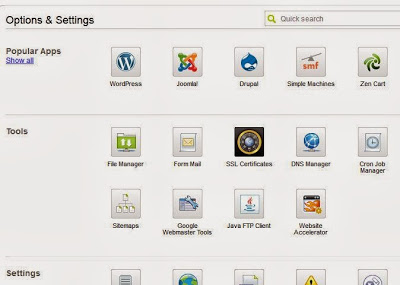
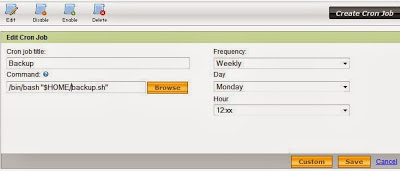
Questions or Comments? I will gladly answer!