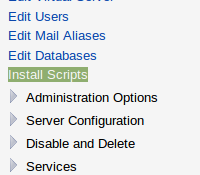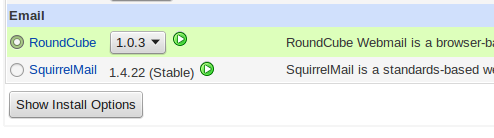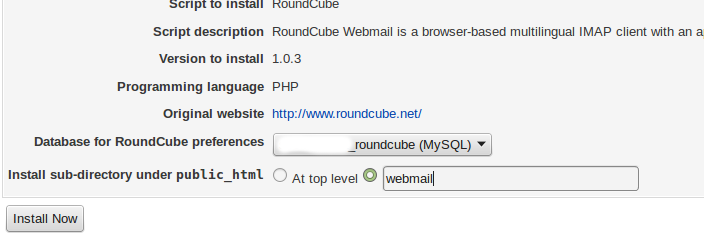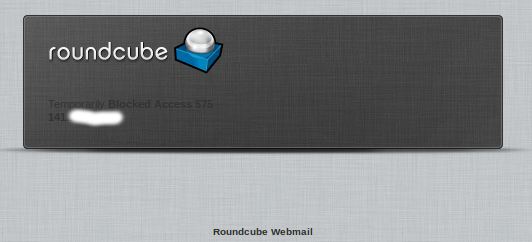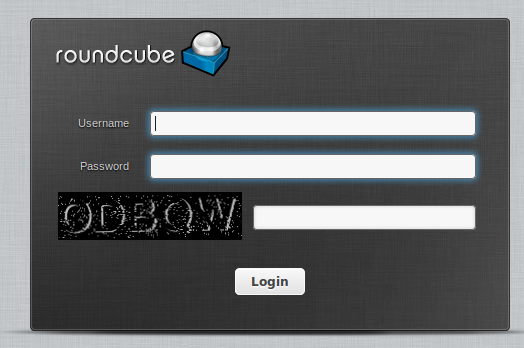How To Secure Roundcube Installation Of Virtualmin
Installing Roundcube in Virtualmin
Choose “Roundcube” and click “Show Install Options”
Choose a database and enter the path, I chose “webmail” for the path.
Securing Roundcube in Virtualmin
Installing antiBruteForce Plugin:
Download antiBruteForce plugin from:
http://code.google.com/p/rcd-plugin-antibruteforce/downloads/list
Extract it and upload it to your roundcube/plugins directory.
or download and extract it from ssh into roundcube’s plugins directory:
wget https://rcd-plugin-antibruteforce.googlecode.com/files/antiBruteForce_v2.0.tar.gz
tar -xvf antiBruteForce_v2.0.tar.gz
Go to roundcube config directory, open and edit config.inc.php,
Scroll to the bottom of the file, and search for $config[‘plugins’] = and add a new value called antiBruteForce, so that it will look like this:
$config[‘plugins’] = array(‘virtuser_file’,
‘archive’,
‘zipdownload’,
‘antiBruteForce’,
);
Now try to enter an incorrect password several times, and roundcube should block your IP address for a while.
Installing Dr Captcha Plugin:
Note: In order to successfully use this plugin, you must have PHP GD installed.
Download Dr Captcha from here:
http://sourceforge.net/projects/drcaptcha/
Extract & upload it to the plugins directory of roundcube.
You should have a directory called plugins/drcaptcha.
- Go to plugins/drcaptcha and rename config.inc.php.dist to config.inc.php and open it and modify the plugin’s settings as you wish.
- In order to enable the plugin, go back to roundcube config directory, open and edit config.inc.php
- Scroll to the bottom of the file, and search for $config[‘plugins’] =
- Add a new value called drcaptcha, so that it will look like this:
$config[‘plugins’] = array(‘virtuser_file’,
‘archive’,
‘zipdownload’,
‘antiBruteForce’,
‘drcaptcha’,
);
Refresh the login screen and it should look as follows:
Force https to prevent eavesdropping:
Open config/defaults.inc.php
Search for:
$config[‘force_https’] = false;
and change it to:
$config[‘force_https’] = 443;
Questions? Post them in the comment box below!